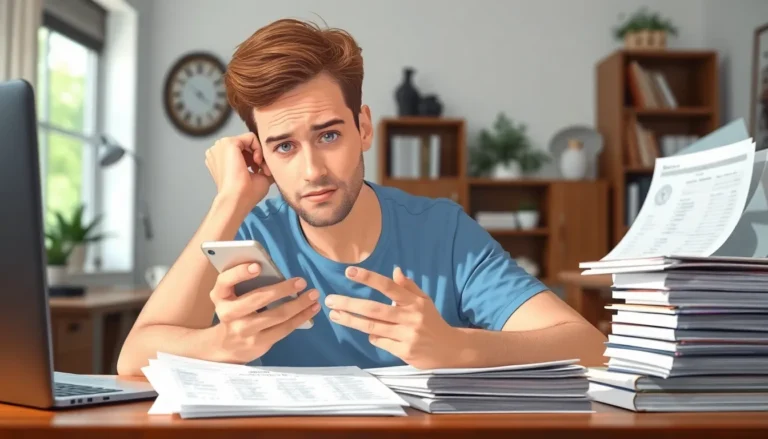Table of Contents
ToggleImagine this: you’re in the middle of an important call or binge-watching your favorite show when suddenly your iPhone 14 Pro Max decides to take a nap—screen frozen and unresponsive. Panic sets in as you realize you can’t turn it off. It’s like your phone has developed a mind of its own, and it’s not a fan of your plans.
Understanding the Issue with iPhone 14 Pro Max Screen Frozen
An iPhone 14 Pro Max may become unresponsive without warning, causing frustration when users require immediate action. Addressing this problem is crucial for seamless usage.
Common Causes of Screen Freezing
Software glitches frequently lead to a frozen screen. Apps that consume excessive memory can also trigger this issue. Screen freezing might stem from outdated software, which affects device performance. Hardware faults, such as a malfunctioning battery, can result in an unresponsive device. Additionally, improper installation of software updates may contribute to freezing events.
Importance of Resolving the Issue
Resolving the screen freezing issue enhances user experience and device functionality. An unresponsive phone disrupts communication, especially during critical moments. Quick resolution helps prevent data loss that might occur during an unplanned shutdown. Addressing the problem ensures device longevity and optimal performance. Staying proactive minimizes the potential for future issues affecting daily use.
Troubleshooting Steps for a Frozen Screen
Experiencing a frozen screen on an iPhone 14 Pro Max can be disconcerting. Below are effective troubleshooting steps to regain control of the device.
Force Restart Your iPhone 14 Pro Max
Executing a force restart often resolves many issues. Press and quickly release the Volume Up button, then the Volume Down button. Next, press and hold the Side button until the Apple logo appears. This action typically restores functionality without data loss. Use this method frequently to clear temporary glitches that might cause the screen to freeze.
Check for Software Updates
Keeping the software up to date maintains device performance. Navigate to Settings, select General, and tap Software Update. If an update is available, download and install it. Regular updates not only address software bugs but also enhance device security. Users benefit from improved features and compatibility with apps, reducing the chances of screen freezing incidents.
When to Seek Professional Help
Recognizing when to get professional assistance for a frozen iPhone 14 Pro Max significantly impacts user experience. Some situations clearly require expert intervention.
Signs You Need to Contact Apple Support
Persistent screen freezing despite performing resets may indicate a deeper issue. Users experiencing battery malfunctions, such as overheating or rapid depletion, should also reach out for help. Frequent crashes or unresponsive apps can signal underlying software corruption. If the device exhibits physical damage, including cracks or water exposure, contacting Apple Support is essential. Observing a flickering screen or distortion may also suggest hardware faults. Rapid drops in performance during basic tasks like texting or browsing warrant immediate attention. Trusting instincts about device functionality often leads to timely solutions.
Backup Your Data Before Seeking Help
Backing up data is crucial before seeking assistance for a frozen iPhone 14 Pro Max. iCloud and iTunes offer effective backup options, ensuring information remains safe. Regular backups protect messages, photos, and app data, minimizing potential loss. Users can initiate iCloud backups by navigating to Settings, tapping on their name, selecting iCloud, and choosing Backup. Engaging in regular iTunes backups involves connecting the device to a computer and following on-screen prompts. Securing data before troubleshooting ensures peace of mind during repair processes. Users prioritize preparation to safeguard vital information, allowing for a smoother experience with Apple Support.
Preventative Measures for Future Issues
Taking proactive steps helps maintain the performance of an iPhone 14 Pro Max and reduces the chances of freezing issues.
Regular Software Maintenance Tips
Regularly updating software ensures the device operates smoothly. Users must check for updates frequently by visiting Settings, selecting General, and choosing Software Update. Installing the latest versions helps eliminate bugs and enhance security. Users can also enable automatic updates to reduce oversight and keep their iPhones current. Clear unnecessary apps and caches to free up memory, preventing potential freezes. Restarting the device periodically refreshes the system, allowing it to run more efficiently.
Best Practices for Device Usage
Using the iPhone in a responsible manner can significantly contribute to its longevity. Avoid opening too many apps simultaneously, as this strains device resources. Limiting background app refresh also conserves memory, reducing freezing risks. Furthermore, keeping the device’s storage below 80% full can enhance performance. Charging it with original accessories limits the chances of battery-related freezes. Additionally, users should avoid extreme temperatures that could damage internal components, ensuring optimal operation under normal conditions.
Dealing with a frozen iPhone 14 Pro Max can be a frustrating experience. However with the right troubleshooting steps and preventative measures users can regain control of their devices and enhance overall performance. Regular software updates and mindful usage habits can significantly reduce the likelihood of screen freezing incidents.
When issues persist seeking professional help is crucial to ensure the device remains functional and secure. By staying proactive and informed users can enjoy a smoother and more reliable experience with their iPhones.