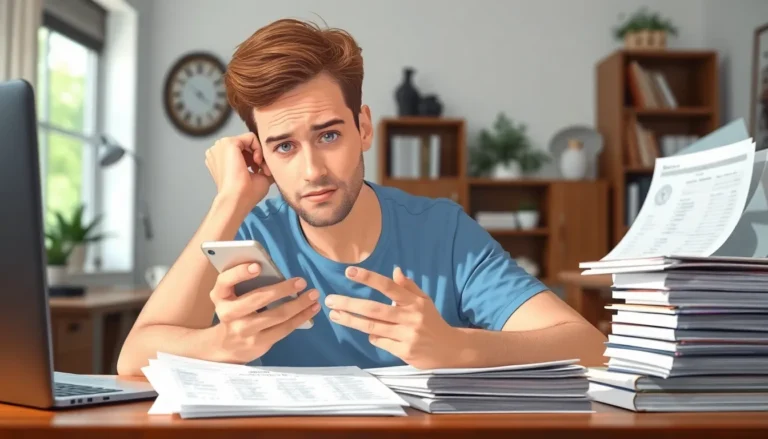Table of Contents
ToggleCapturing moments on an iPhone 8 is as easy as pie, but what if you want to immortalize that perfect meme or your cat’s latest shenanigans? Fear not! Taking a screenshot isn’t just for tech wizards; it’s a simple skill everyone can master.
In just a few taps, you can freeze the digital world and share it with friends or keep it for your own amusement. Whether you’re documenting your high scores or saving important information, this guide will turn you into a screenshot pro faster than you can say “cheese!” Get ready to unlock the secrets of your iPhone 8 and become the screenshot guru you were destined to be.
How To Take A Screenshot With An iPhone 8
Taking a screenshot on an iPhone 8 involves two buttons. Press the Side button and the Home button simultaneously. The display will flash, indicating the screenshot captured successfully.
Find the screenshot in the Photos app. Open the app and look for the “Screenshots” album. This makes it easier to view and manage all screenshots in one location.
Editing options are available immediately after taking a screenshot. Tap the thumbnail that appears in the bottom left corner. From this menu, adjust, crop, or annotate the image as desired.
Screenshots can be shared through various platforms. Use the Share icon located at the bottom left after editing. This feature allows sharing via Messages, Mail, or social media apps.
Adjust settings for an optimal screenshot experience. Navigate to Settings, then Accessibility, and explore options related to screenshots. These settings may enhance visibility for users needing additional support.
Users frequently rely on screenshots for sharing information. Capture important messages or interesting content effortlessly. It’s a useful tool for students, professionals, and casual users alike.
Preparation Steps
Taking screenshots on an iPhone 8 requires a few simple steps for optimal readiness.
Ensure Your Device Is Ready
Verify that the iPhone 8 software is up to date. A software update can enhance performance and stabilize features. Check the battery status to confirm sufficient charge for taking screenshots. Clear notifications from the screen to avoid distractions during the capture process. Lock the screen orientation if necessary to maintain consistency in the screenshot’s appearance. Lastly, navigate to the content you wish to capture; this could be an app screen, website, or image.
Know Your Screenshot Options
Familiarize with the standard method of capturing screenshots. Press both the Side button and the Home button simultaneously for the primary method. Understand that screenshots save directly to the Photos app in the “Screenshots” album. Explore additional editing features that appear in the thumbnail after screenshot capture. Users can annotate or crop images directly for improved clarity. Recognize alternative methods, such as using AssistiveTouch, which provides on-screen shortcuts for additional convenience.
Taking A Screenshot
Taking a screenshot on an iPhone 8 is straightforward. Users can capture the screen’s content using their device’s physical buttons.
Using Physical Buttons
Pressing the Side button and the Home button together captures the current screen. Users should ensure both buttons are pressed at the same time. A flash appears on the screen, signaling a successful screenshot. The device emits a shutter sound, confirming the action. Practicing this method familiarizes users with the quick process.
Accessing Your Screenshot
Finding the screenshot occurs in the Photos app. Users should look for the dedicated “Screenshots” album. In this album, all captured images are neatly organized. It makes management effortless. Tapping on a screenshot allows for viewing, editing, or sharing it immediately. Users can also access all their screenshots from the main “Photos” tab by scrolling through the library.
Editing And Sharing The Screenshot
After capturing a screenshot, users can edit the image before sharing.
Using The Markup Tool
The Markup tool provides various editing options. Users access it by tapping the thumbnail after taking a screenshot. Options include drawing, adding text, or highlighting areas of interest. Users can also crop the image to focus on specific content. Adjustments made through Markup help personalize the screenshot for better clarity. These enhancements facilitate effective communication of ideas or information.
Sharing Options
Sharing screenshots happens easily through multiple platforms. After editing, users tap the Share icon located at the bottom left. Options include sending via Messages, Mail, or sharing directly to social media. Users can also copy the screenshot link to paste elsewhere. With the flexibility of multiple sharing avenues, users can reach friends, colleagues, or followers quickly. Each method ensures the screenshot reaches its intended audience efficiently.
Troubleshooting Common Issues
Screenshots may occasionally fail to capture on an iPhone 8. Users can check for software updates by navigating to Settings, selecting General, and tapping Software Update. Another frequent issue involves the Side or Home button not responding correctly. Pressing both buttons with a firm yet quick action usually resolves this.
If the screen doesn’t flash or you don’t hear the shutter sound, confirm that the device isn’t in silent mode. Switching the silent switch may restore functionality. Users should also take note of screen brightness settings, as dim displays can interfere with visibility during screenshot captures.
For users experiencing difficulties with the AssistiveTouch feature, ensuring it’s activated is essential. Navigate to Settings, tap Accessibility, then Touch, and finally AssistiveTouch to enable it. Restarting the iPhone can also resolve many minor glitches associated with various settings.
If screenshots are capturing but not saving, accessing the Photos app to troubleshoot may help. Screenshots are saved in the Screenshots album, so checking this location ensures they weren’t accidentally misplaced. An insufficient storage situation might prevent new screenshots from saving. To address this, users can delete unnecessary files or apps.
Last, some might find that editing options don’t appear after capturing a screenshot. In these cases, restarting the device often restores the Markup tool and its functionalities. Users must remember to practice the screenshot process regularly to become proficient and resolve issues more easily.
Mastering the screenshot feature on an iPhone 8 opens up a world of possibilities for capturing and sharing important moments. With just a few taps users can effortlessly document anything from cherished memories to vital information. The ability to edit and share screenshots enhances communication and allows for personal touches that make each capture unique.
By following the simple steps outlined in this guide users can troubleshoot any issues that arise and ensure they’re making the most of this handy tool. Regular practice will build confidence and skill in using screenshots effectively. Whether for personal use or professional needs the iPhone 8’s screenshot capability is a valuable asset that anyone can utilize.