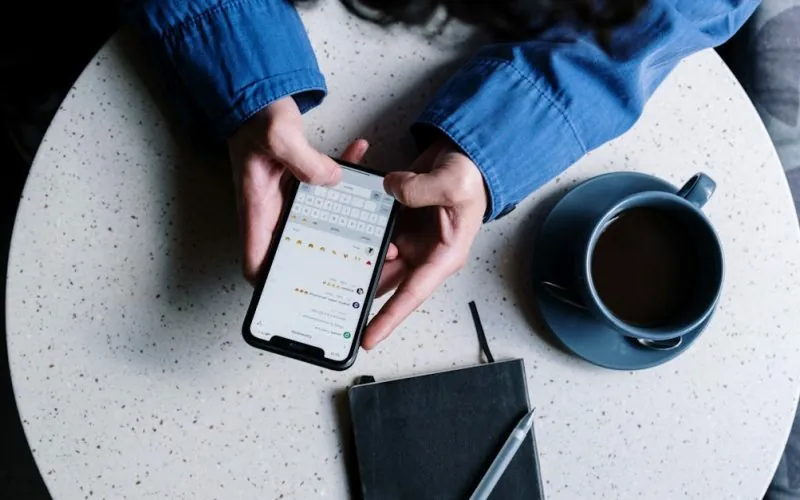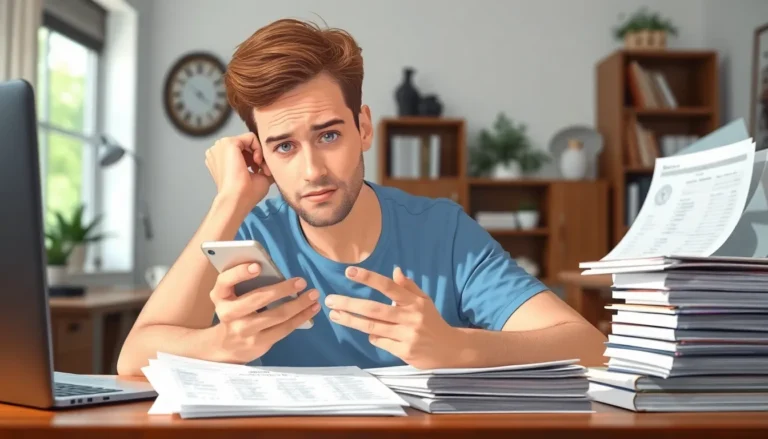Table of Contents
TogglePicture this: you’re all set for a movie night, popcorn in hand, ready to stream your favorite flick on the big screen. You tap that screen mirroring button on your iPhone, and…nothing. It’s like your phone just decided to take a vacation without telling you. Frustration levels rise as you wonder if your iPhone has developed a mind of its own.
Common Issues with iPhone Screen Mirroring
Screen mirroring on an iPhone can encounter several issues that disrupt the experience. Understanding these common problems helps in troubleshooting effectively.
Connection Problems
Connection problems often occur when the iPhone fails to detect the target device. Ensure both devices are on the same Wi-Fi network, as different networks prevent connectivity. Restarting both the iPhone and the receiving device fixes many connection errors. Checking for network signal strength matters, too; a weak signal could lead to connection failures. Not using AirPlay settings can also cause problems. Users must ensure that AirPlay is enabled on the target device, so check the settings accordingly.
Compatibility Issues
Compatibility issues happen when devices or software versions do not align. Not all devices support screen mirroring, so verify that the target device is compatible with AirPlay. Running outdated iOS software can hinder the connection, so always keep the iPhone up to date with the latest version. Similarly, ensure the receiving device operates on compatible software as well. Consulting the manufacturer’s documentation provides additional insights on necessary requirements. Missing updates can lead to poor performance or outright failure of the mirroring function.
Troubleshooting Steps for Screen Mirroring
Screen mirroring problems can be frustrating, but several steps might resolve these issues effectively.
Restarting Your Devices
Restarting devices often solves minor glitches. First, turning off the iPhone and the receiving device allows both to reset. Wait a few seconds before turning them back on. This process clears temporary errors. AirPlay functionality may restore itself once the devices reconnect. If issues persist, repeating the restart may yield better results. It’s essential that both devices power back on completely before attempting to mirror again. Doing this can re-establish a fresh connection.
Check Wi-Fi Connection
Checking the Wi-Fi connection becomes crucial when screen mirroring fails. Devices need to be on the same Wi-Fi network for a successful connection. Confirm that the iPhone is connected to the correct network by navigating to the Wi-Fi settings. Low signal strength might also disrupt the connection. If the signal appears weak, reposition the router or the devices closer together. Disconnecting and reconnecting to the network can help refresh the connection. Ensuring a stable Wi-Fi environment improves the chances of successful screen mirroring.
Settings to Check
Checking specific settings can solve screen mirroring issues. Focus on AirPlay and display configuration for optimal performance.
AirPlay Settings
AirPlay needs to be enabled on both the iPhone and the receiving device. Navigate to the Control Center on the iPhone, tap on the Screen Mirroring icon, and select the target device. Verify that Screen Mirroring displays the name of the desired device. Ensuring both devices are on the same Wi-Fi network is crucial as intense connection interference can occur between different networks. Check for any connection prompts on the receiving device, which may require attention. Keep the receiving device’s firmware up to date to support the latest AirPlay features.
Display Settings
Display settings on the iPhone might hinder screen mirroring. Open the Settings app and select Display & Brightness to adjust screen brightness if mirroring appears dim or distorted. Changing the resolution may also improve performance; choose an option aligned with the receiving device. Orientation lock should be off for the mirrored content to adapt to any screen format. Additionally, ensure the iPhone’s accessibility settings do not restrict screen mirroring capabilities. Keeping the display settings optimized aligns the visual output with the connecting device’s capabilities.
Alternative Solutions
For those still facing issues with iPhone screen mirroring, alternative solutions can resolve persistent problems effectively.
Third-Party Apps
Consider using third-party apps designed for screen mirroring. Popular options, such as Reflector and ApowerMirror, enable users to connect their devices seamlessly. These apps provide additional features that enhance performance beyond built-in options. Users often find that these applications offer better compatibility with various devices or platforms, making them a worthwhile choice. Read reviews to find the most suitable app, as experience can vary significantly.
Using Wired Connections
Users can also opt for wired connections for a stable mirroring experience. Connecting the iPhone to a TV or monitor via an HDMI adapter ensures a reliable display without connectivity issues. Lightning to HDMI adapters are commonly used, providing a straightforward connection method. This approach guarantees good quality and eliminates issues like buffering or lag. Ensure the correct input is selected on the TV or monitor for proper display. Try this option for a direct, hassle-free experience, especially during critical presentations or movie nights.
Troubleshooting iPhone screen mirroring issues can be a straightforward process. By following the steps outlined in the article users can often resolve connection problems and ensure a seamless streaming experience. Keeping devices updated and on the same network is crucial for optimal performance.
If issues persist exploring third-party apps or wired connections can provide reliable alternatives. With the right approach users can enjoy their favorite content on the big screen without frustration.